An error has occurred: There was an error loading your .pbix file. Check that the file has not been corrupted and that the file extension matches its format.
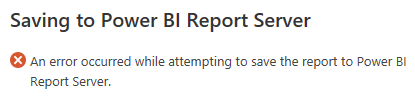
Symptom
Unable to use the latest available version (15.0.1118.134, May 2025) of Power BI Report Server as it does not function correctly in their corporate environment. They require a specific earlier build (15.0.1118.126, May 2025) for compatibility reasons.
Cause
The root cause appears to be compatibility issues between the latest Power BI Report Server build (15.0.1118.134) and the customer’s environment, which prevents proper functioning. Previous versions from September 2024 and January 2025 worked without issues, indicating a possible regression or environment-specific incompatibility in the latest build.
Reason
- Can be a TLS update on the server’s
- Certificate Update/Root CA Update
- URL binding internally on server
- You may in the past have the protection disabled by via policy and now is active
- Could be that the server updated some assemblies during security update and later some point if you remove that patch then the server will look for that or it will corrupt, this behaviour is observed with many of my users and labs of Report Server.
Troubleshooting
To prevent this issue, configure the following registry keys and then re-bind the URLs again, if this is not happening working then you can re-configure the report server, most of the time this is will fix the issue but it don’t then you can check the URL’s reservation by using this commands, check for any duplicates/if you have the proper URLs registered on your certificate/https.
>> Get List of URL Reservations using below command (only do if these below steps don’t work!)
netsh http show urlacl
Step 1: Back Connection Host Names
- Resolve Authentication Loopback Check. Click here for more information
- Open REGEDIT.EXE
- Verify the following registry keys exist (create them if they do not exist)
- KEY: BackConnectionHostNames
- Key Path: HKEY_LOCAL_MACHINE\SYSTEM\CurrentControlSet\Control\Lsa\MSV1_0
- Key Name: BackConnectionHostNames
- Key Value Type: Multi-String
- Values: (ensure each URL is on a separate line with no leading or trailing spaces)
- One line for the NLB/Certificate address or alias
- One line for the NetBIOS or machine name
- One line for the FQDN
- Example:
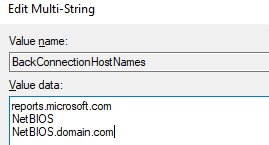
- Sample: If you look at my SSRS, you can see I have 2 URLs, one is NETBIOS (msbib) and other is NLB (rs16), so I have put the FQDN, NETBIOS & NLB. If you have another https then put that as well!
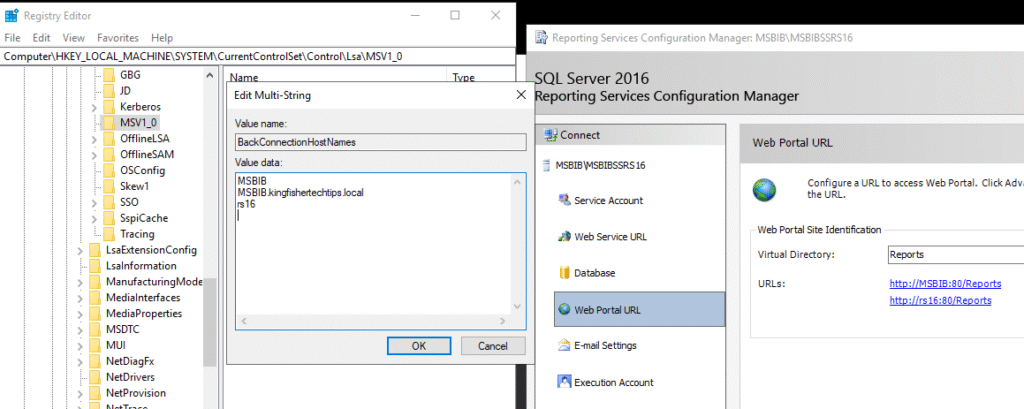
Step 2: DisableStrictNameChecking
- KEY: DisableStrictNameChecking
- Key Path: HKEY_LOCAL_MACHINE\SYSTEM\CurrentControlSet\Services\LanmanServer\Parameters
- Key Name: DisableStrictNameChecking
- Key Value Type: DWORD
- Value: 1 (Hexadecimal)
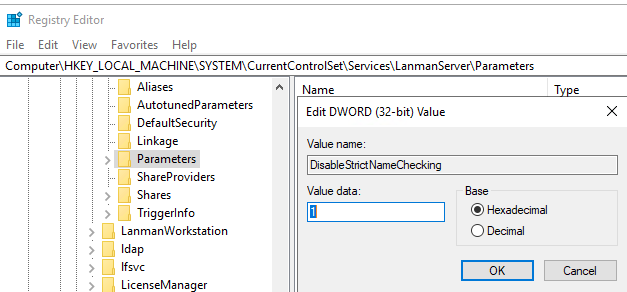
Please other known issue in report server: The Certificate Chain Was Issued By An Authority That Is Not Trusted